Since
Dynamics SL is a 32 bit code, running Dynamics SL from the program files of a
64-bit OS is not supported from earlier versions of SL till Dynamics SL 7.0 (both
SP1 & SP2). However, the following versions of Dynamics SL are supported
when program files are run on 64-bit OS.
If the SL custom form is developed in VS 2010 64 bit OS and running in 32 bit OS machine, the system will throw the “Stopped working” error message. Given below are the steps to correct this.
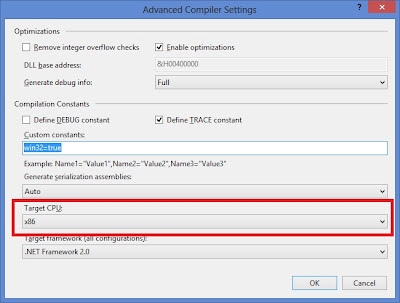
Build the executable again and run in Dynamics SL.
Hope the post helps!!
- Microsoft Dynamics SL 7.0 Feature Pack 1 (FP1)
- Microsoft Dynamics SL 2011
- Microsoft Dynamics SL 2011 Feature Pack 1 (FP1)
1. Fresh
SL installation
2. Server
upgrade from 32 bit to 64 bit OS & Dynamics SL:- C:\Program files (x86)\ is the location for 32-bit programs. Dynamics SL program files should be installed in this folder of 64 bit OS machine.
- C:\Windows\SysWOW64\ is the location for the operating system's 32-bit binaries. The Dynamics SL Swimapi.dll file and other necessary 32 bit *.dll files of Dynamics SL should be available in this folder.
Need to copy the 32-bit dlls from C:\Windows\System32
of the 32 bit machine to C:\Windows\Syswows64 of 64 bit machine. Also the dll’s
needs to be registered using the Regsvr64 command.
Regsvr64 "C:\windows\system64\xxxxxx.dll"
3. Custom
SL screen development in VS 2010 64 bit
If the SL custom form is developed in VS 2010 64 bit OS and running in 32 bit OS machine, the system will throw the “Stopped working” error message. Given below are the steps to correct this.
-
Open Project in Visual Studio
- Select the Project Level in Project Explorer
- Right click mouse and select properties -> Click on Compile -> Advanced Compile Options
- Change Target CPU to x86 and click OK button.
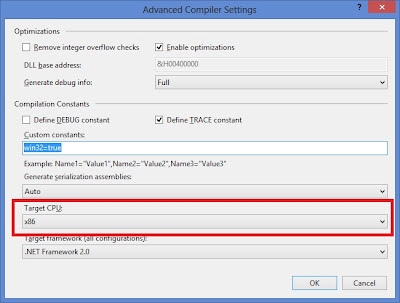
Build the executable again and run in Dynamics SL.
Hope the post helps!!
No comments:
Post a Comment