Smartlist report can be used the calculated fields which is created by using smartlist builder. Smartlist builder has some inbuilt functions to create calculated fields. Those functions are available at function lists and they are categorized into five groups.
• Arithmetic Operators
• Date Functions
• Mathematical Functions
• System Functions
• String Functions
Below are the detailed steps to create calculated fields using Smartlist builder.
To add a calculated field:
1. Open or create smartlist report in Smartlist Builder.
2. Click calculations to open the calculated field window. This window displays a list of calculated fields created for particular Smartlist.
3. Click the Add button above the calculated fields list to open the Add calculated field window.
4. Enter the field name of the calculated field. This is the name of the field that will be displayed in Smartlist.
5. Select the field type.
6. Write the script using inbuilt functions.
7. Click save button.
8. Now the calculated field is added in the smartlist report.
9. Mark the Display and Default check box.
10. Now the calculated field (“Aged Days”) is added for displaying the data in smartlist report.
12. Go to Microsoft Dynamics GP à Smartlist to open smartlist window and expand the report(E.g. Sample).
• Arithmetic Operators
• Date Functions
• Mathematical Functions
• System Functions
• String Functions
Below are the detailed steps to create calculated fields using Smartlist builder.
To add a calculated field:
1. Open or create smartlist report in Smartlist Builder.
2. Click calculations to open the calculated field window. This window displays a list of calculated fields created for particular Smartlist.
3. Click the Add button above the calculated fields list to open the Add calculated field window.
4. Enter the field name of the calculated field. This is the name of the field that will be displayed in Smartlist.
5. Select the field type.
6. Write the script using inbuilt functions.
7. Click save button.
8. Now the calculated field is added in the smartlist report.
9. Mark the Display and Default check box.
10. Now the calculated field (“Aged Days”) is added for displaying the data in smartlist report.
12. Go to Microsoft Dynamics GP à Smartlist to open smartlist window and expand the report(E.g. Sample).
Hope this Helps!!!



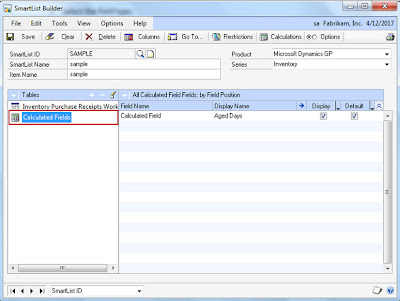

No comments:
Post a Comment