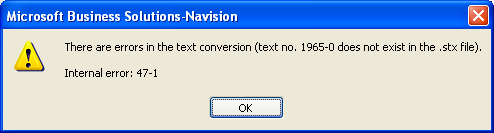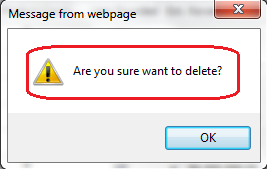Our previous blog, we posted how to apply
language settings for Custom Entity.
This post will cover one of the approach in displaying Messages and
Fields for a Custom UI (HTML web resource, aspx). This approach looks appropriate as we
leverage the CRM translate mechanism for our custom UI and store the relevant
translations within CRM.
To achieve this follow the steps:
1.
Create
custom entity with all necessary Labels and Messages to be displayed in custom
page.
2.
Export and
Import Translation.
3.
Retrieve
the custom entity metadata to display in custom page.
i.e. If a Message “Are you sure
want to delete?” is used in a custom page which need to translate as per user’s
language setting.
Then this message needs to be field Label in MS CRM custom entity.
Similarly, all necessary Labels need to be created in MS CRM. Then this entity need to be exported for
translation and translated following the steps mentioned in my previous blog (refer date here).
Once this is done, retrieve this custom entities metadata to display the Labels
and Messages the custom pages.
Below is code to retrieve the custom entity labels from metadata using
JavaScript:
function
RetrieveMetadataRequest() {
var
requestMain = ""
requestMain += "<s:Envelope
xmlns:s=\"http://schemas.xmlsoap.org/soap/envelope/\">";
requestMain += "
<s:Body>";
requestMain += "
<Execute
xmlns=\"http://schemas.microsoft.com/xrm/2011/Contracts/Services\"
xmlns:i=\"http://www.w3.org/2001/XMLSchema-instance\">";
requestMain += "
<request i:type=\"a:RetrieveEntityRequest\"
xmlns:a=\"http://schemas.microsoft.com/xrm/2011/Contracts\">";
requestMain += "
<a:Parameters xmlns:b=\"http://schemas.datacontract.org/2004/07/System.Collections.Generic\">";
requestMain += "
<a:KeyValuePairOfstringanyType>";
requestMain += "
<b:key>EntityFilters</b:key>";
requestMain += "
<b:value i:type=\"c:EntityFilters\"
xmlns:c=\"http://schemas.microsoft.com/xrm/2011/Metadata\">Entity
Attributes Privileges Relationships</b:value>";
requestMain += "
</a:KeyValuePairOfstringanyType>";
requestMain += " <a:KeyValuePairOfstringanyType>";
requestMain += "
<b:key>MetadataId</b:key>";
requestMain += "
<b:value i:type=\"c:guid\"
xmlns:c=\"http://schemas.microsoft.com/2003/10/Serialization/\">00000000-0000-0000-0000-000000000000</b:value>";
requestMain += "
</a:KeyValuePairOfstringanyType>";
requestMain += "
<a:KeyValuePairOfstringanyType>";
requestMain += "
<b:key>RetrieveAsIfPublished</b:key>";
requestMain += "
<b:value i:type=\"c:boolean\"
xmlns:c=\"http://www.w3.org/2001/XMLSchema\">false</b:value>";
requestMain += "
</a:KeyValuePairOfstringanyType>";
requestMain += " <a:KeyValuePairOfstringanyType>";
requestMain += "
<b:key>LogicalName</b:key>";
requestMain += "
<b:value i:type=\"c:string\"
xmlns:c=\"http://www.w3.org/2001/XMLSchema\">new_languagesettings</b:value>";
requestMain += "
</a:KeyValuePairOfstringanyType>";
requestMain += "
</a:Parameters>";
requestMain += "
<a:RequestId i:nil=\"true\" />";
requestMain += "
<a:RequestName>RetrieveEntity</a:RequestName>";
requestMain += "
</request>";
requestMain += "
</Execute>";
requestMain += "
</s:Body>";
requestMain += "</s:Envelope>";
var
req = new XMLHttpRequest();
req.open("POST",
_getServerUrl(), false)
//
Responses will return XML. It isn't possible to return JSON.
req.setRequestHeader("Accept", "application/xml,
text/xml, */*");
req.setRequestHeader("Content-Type", "text/xml;
charset=utf-8");
var
successCallback = null;
var
errorCallback = null;
req.onreadystatechange = function () { RetrieveMetadataResponse(req,
successCallback, errorCallback); };
req.send(requestMain);
}
function
RetrieveMetadataResponse(req, successCallback, errorCallback) {
if
(req.readyState == 4) {
if
(req.status == 200) {
LabelXml = req.responseXML;
}
else
{
errorCallback(_getError(req.responseXML));
}
}
}
function
_getError(faultXml) {
///<summary>
///
Parses the WCF fault returned in the event of an error.
///</summary>
///<param
name="faultXml" Type="XML">
///
The responseXML property of the XMLHttpRequest response.
///</param>
var
errorMessage = "Unknown Error (Unable to parse
the fault)";
if
(typeof faultXml == "object")
{
try
{
var
bodyNode = faultXml.firstChild.firstChild;
//Retrieve the fault node
for
(var i = 0; i < bodyNode.childNodes.length;
i++) {
var node = bodyNode.childNodes[i];
//NOTE: This comparison does not handle the case where the XML
namespace changes
if ("s:Fault" ==
node.nodeName) {
for (var j = 0; j
< node.childNodes.length; j++) {
var faultStringNode = node.childNodes[j];
if ("faultstring"
== faultStringNode.nodeName) {
errorMessage = faultStringNode.text;
break;
}
}
break;
}
}
}
catch
(e) { };
}
return
new Error(errorMessage);
}
Finally the LabelXml custom web page will display messages
and Labels as per user’s language code.
This will be the message displayed if the user’s
language setting had French selected.
Hope this was helpful.